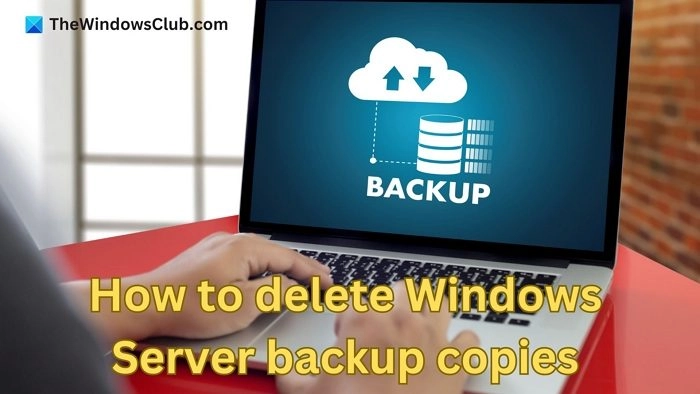
Windows Server Backup is a pre-installed backup utility that grants administrators the ability to schedule recurring, custom, and manual backups. This complimentary utility offers an assortment of wizards and tools to carry out fundamental backup and recovery operations which can be beneficial in enhancing the system’s efficiency.
Nonetheless, an accumulation of backup copies, particularly dated ones, can noticeably use up disk space, impacting the system’s efficiency. This article provides a comprehensive look into various techniques of discarding outdated and unneeded backup copies.
The Windows Server Backup utility has the capability to back up specific system states, files, directories, drives, and the entire server data, operating system, and installed software. The backups obtained by WSB are saved as snapshot or volume shadow copies utilizing the Volume Shadow Copy Service, or VSS, in Windows. When the data is cloned, a shadow copy is automatically produced using the VSS, which preserves the system’s present state as the backup version.
There exist two unique techniques for shadow copy production:
The creation of data copies results in two distinct images: the initial volume and the shadow copy volume. The first volume allows for both reading and writing, but the shadow copy volume only permits reading. This restriction to read-only ensures that the shadow volume keeps a record of all changes until the administrator decides to alter it.
Further Reading: Problems with the user interface of the Windows Server Backup utility
The Windows Server eradicates copies of WSB on a regular schedule. But for any exceptions to this, manual deletion is possible via the Terminal Prompt and the use of specific commands. The process for deleting WSB can be divided into three main categories, as detailed below:
WSB skillfully governs the storage space for backup copies, self-adjusting the disk space as needed. It reduces the space reserved for older backup images or snapshots to make room for new ones. This ‘freed’ space, taken from older snapshots to house the newer ones, is often called the diff area.
WSB usually refrains from minimizing the diff area to below 1/8th of the necessary target volume in order to prevent the deletion of older backups while making room for new ones.
Check out: How to Activate, Pause, Reboot Windows Server Backup Service
As indicated by its name, a system state backup creates a snapshot of the current system state by preserving OS files and necessary components for system operation. It can be used to assist in system restoration when the device turns on, but the OS fails to load due to damaged system files or registry.
The wbadmin command along with the relevant option or parameters are usually employed for inspecting and erasing Windows Backup Server copies. To use the command, we need to access the Terminal Prompt with Administrator privileges. Nonetheless, before initiating the deletion procedure, we should confirm the existing backup copies and their classifications (system state or entire) to correctly execute the command. Here’s an example to view the present backups, you can launch the Terminal prompt as an Admin and input:
The use of the wbadmin delete systemstatebackup command allows for the deleting of System State backups, applying the necessary parameters as indicated below:
Delete Oldest System Backup
Through incorporating the -deleteOldest parameter with the wbadmin delete systemstatebackup command, the system’s oldest backup can be deleted. To exemplify this, in order to remove the oldest system state backup saved on the D: drive, the command would read:
Note: In instances where the backup is saved on either the system drive or C:, there is no need to specify the target drive in the command.
Delete all System Backups except the five most recent ones
The deletion process can be customized for deleting particular backup copies as well. For instance, if we want to exclude the five most recent system state backups from deletion, we can utilize the wbadmin command with the –keepVersions parameter as illustrated below:
Delete a Specific System State Backup
With the wbadmin command, it’s also possible to delete certain backup copies. For instance, to remove a system state backup captured on the 31st of March, 2023 at 10.00, we can input the command provided below in the Terminal prompt.
Note: The details of the backup copy concerning its date and time need to be checked from the version identifier line while viewing the list of available backups.
Read: Shadow Copies are lost during backup in Windows
To delete full backups, the wbadmin command can be used along with the delete backup option instead of the delete systemstatebackup as mentioned below:
Delete oldest full backup
Delete all backups except the last 5
Delete a particular system state backup
No, the Volume Shadow Copy Service (VSS), also known as Windows Server Backup (WSB), does not directly back up the Windows registry user hives. Since VSS focuses on file-level backups, the Windows registry is not a traditional file but a hierarchical database stored in memory and on disk.
Read: How to Install, Uninstall, Reset Windows Server Backup
WSB in the latest Windows Server doesn’t have a specific storage limit, thanks to VHDX files. However, there are some limitations, such as the Underlying storage system being limited to 16TB, and the VSS may not support volumes exceeding 64 TB.
Updated on March 6, 2024
March 6, 2024
February 17, 2024
March 5, 2024
February 25, 2024
Hudson Valley Host is premier provider of cutting-edge hosting solutions, specializing in delivering a seamless online experience for businesses and individuals. We offer a comprehensive range of hosting services, including Shared Hosting, VPS, Dedicated Servers, and Colocation. With 24/7 technical support, robust security measures, and user-friendly control panels, we empower clients in managing their online presence effortlessly. Hudson Valley Host is your trusted partner in achieving online success.
For Inquiries or to receive a personalized quote, please reach out to us through our contact form here or email us at sales@hudsonvalleyhost.com.










