Step-by-Step Guide to Configure Data Deduplication on Windows Server
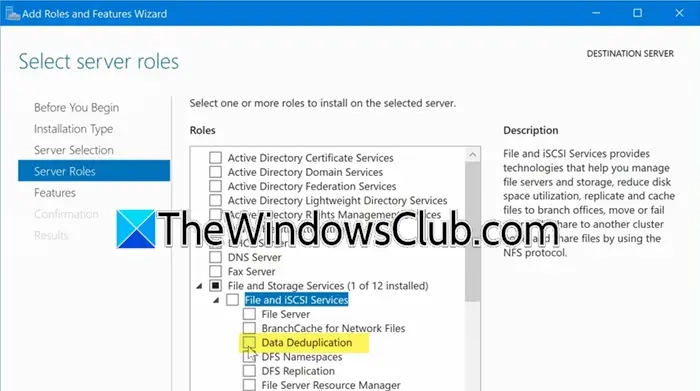
This guide will help you install and configure Data Deduplication on Windows Server to enhance the available space on a volume, which is crucial for any server administrator. If you find this topic interesting, keep reading.
Data Deduplication, commonly known as Dedup, is a technology that minimizes the effects of duplicate data on storage expenses. When activated, Data Deduplication scans the data to identify redundant sections and retains them only once, with an option to compress for further savings. Moreover, it effectively reduces redundancies while maintaining data fidelity and integrity.
If you would like to set up Data Deduplication, please follow the steps outlined below.
Now, let’s discuss these steps in detail.
To start, let’s install the Data Deduplication feature on your server. Follow the steps outlined below.
Once you’ve finished, wrap up the installation process.
Alternatively, you can utilize PowerShell to install Data Deduplication. Simply open PowerShell with administrative privileges and execute the following commands.
To install Data Deduplication, execute the following command on a server operating Windows Server 2016 or newer, or on a Windows PC that has RSAT installed.
To begin, if you’re able to access the server remotely via PowerShell remoting, you can execute the following command.
2] Activate and Set Up Data Deduplication for the volume of your choice
Once the feature has been installed, we can enable it on our selected volumes. To accomplish this, please follow the steps outlined below.
You can also establish a deduplication policy on a specific drive using PowerShell. For this purpose, run – Enable-DedupVolume -Volume <Volume-Path> -UsageType <Selected-Usage-Type>
This will effectively accomplish the task for you.
If you’re looking to verify whether deduplication is enabled, simply run – Get-DedupStatus or Get-DedupStatus | fl in an elevated PowerShell session.
To find out the deduplication schedule, you can run – Get-DedupSchedule. Additionally, you can access Task Scheduler, navigate to the Deduplication section, and review all the created schedules. If you wish to test a task, just right-click on it and select Run. After executing the task, you can run the Get-DedupStatus command to check the status of deduplication or Get-DedupJob to review the job’s status.
Once you are content with both the schedule and the job, you can close the Server Manager, secure in the knowledge that your job will execute as planned and your volumes will be effectively deduplicated.
That’s all there is to it!
Recommended Read: Setting up an FTP Server on Windows 11
To activate data deduplication in Windows Server, you must first add the feature via the Server Manager. After installation, you can configure Deduplication and establish its schedule by following the previously outlined steps.
Suggested Read: Free backup solutions for VMware and Hyper-V virtual machines
To utilize Data Deduplication, it is essential to have Windows Server 2012 or a later version installed. Additionally, the data volumes need to be formatted using NTFS. This feature is particularly effective with specific types of workloads, including general-purpose file servers, virtualized desktop infrastructure (VDI) servers, and virtualized backup applications.
Also Read: Best free backup software for Windows Server.
Published on October 19, 2024
Tags: Server
October 11, 2024
September 21, 2024
October 16, 2024
October 7, 2024
Hudson Valley Host is premier provider of cutting-edge hosting solutions, specializing in delivering a seamless online experience for businesses and individuals. We offer a comprehensive range of hosting services, including Shared Hosting, VPS, Dedicated Servers, and Colocation. With 24/7 technical support, robust security measures, and user-friendly control panels, we empower clients in managing their online presence effortlessly. Hudson Valley Host is your trusted partner in achieving online success.
For Inquiries or to receive a personalized quote, please reach out to us through our contact form here or email us at sales@hudsonvalleyhost.com.










