Troubleshooting: How to Fix Windows Client Not Registering in DNS
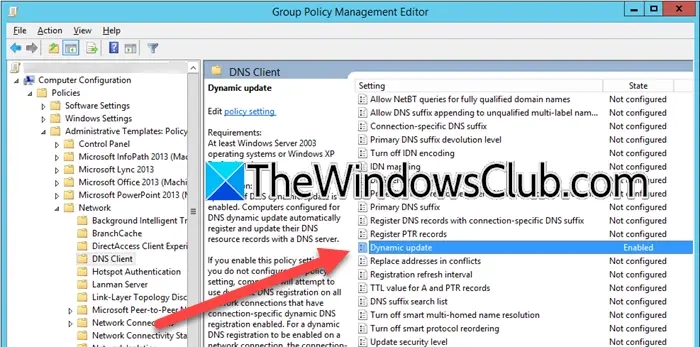
If you’ve configured a device as part of a domain Active Directory (AD) and find that your Windows client does not register in the DNS, it can lead to problems accessing organizational data or connecting to the internal network. This guide will help you troubleshoot and resolve the issue.
Reasons for DNS Registration Issues
Several factors can cause a Windows client to fail to register in DNS, including:
- Disabled dynamic DNS update
- Incorrect DNS configuration settings
- Network connectivity issues
- Malfunctions with the DNS service itself
Understanding these factors is crucial before applying fixes.
Solutions to Register Windows Client in DNS
Here are the steps you can take to resolve the DNS registration issue:
1. Enable Dynamic DNS Updates
To automatically register DNS changes, ensure that dynamic DNS updates are enabled on your client:
- Open the Group Policy Management Console.
- Navigate to Computer Configuration > Administrative Templates > Network > DNS Client.
- Find the Dynamic Updates policy, double-click it, and set it to Enabled.
- Click Apply > OK.
Once completed, check if the problem persists.
2. Manually Register DNS
If enabling dynamic updates doesn’t help, you can manually register DNS:
- Open Command Prompt as an administrator.
- Execute the following commands one-by-one:
ipconfig /registerdnsnet stop netlogonnet start netlogon
Check again if the client registers in DNS.
3. Configure Domain-Wide GPO
The domain-wide Group Policy Object (GPO) could also be misconfigured. Follow these steps to set the Registration Refresh Interval:
- Open the GPO on your domain computer.
- Navigate to Computer Configuration > Administrative Templates > Network > DNS Client.
- Find the Registration Refresh Interval, double-click to set it to Enabled, and choose a value (e.g., 1800 seconds).
- Click Apply > OK.
Verify if this resolves the issue.
4. Verify Domain Membership
If your Windows client has been unregistered from the domain, it won’t be able to register in DNS:
- Open the Run dialog (Win + R), type
sysdm.cpl, and hit Enter. In the System Properties window, check the Computer Name tab for the Workgroup. - Alternatively, run
systeminfo | findstr /B /C: "Domain"in Command Prompt to see your domain. If it indicates WORKGROUP, your system is not part of a domain.
If your client is not domain-joined, contact your IT administrator.
5. Set Dynamic Updates to Accept Nonsecure and Secure
As a last resort, adjust the settings to allow both secure and non-secure updates:
- Open DNS Manager.
- Locate the zone you want to configure, right-click, and select Properties.
- In the General tab, select Nonsecure and secure from the Dynamic updates dropdown.
- Click Apply > OK.
Recheck if the client can register with DNS.
Enabling DNS Client Service
If the DNS client service is disabled, you can enable it via the Services app:
- Press Win + S, type "Services," and open the utility.
- Locate the DNS Client, double-click it, and click Start. Set the Startup type to Automatic and apply the changes.
By following the steps above, you should be able to resolve most issues related to the Windows client not registering in DNS.
Hudson Valley Host is premier provider of cutting-edge hosting solutions, specializing in delivering a seamless online experience for businesses and individuals. We offer a comprehensive range of hosting services, including Shared Hosting, VPS, Dedicated Servers, and Colocation. With 24/7 technical support, robust security measures, and user-friendly control panels, we empower clients in managing their online presence effortlessly. Hudson Valley Host is your trusted partner in achieving online success.
For Inquiries or to receive a personalized quote, please reach out to us through our contact form here or email us at sales@hudsonvalleyhost.com.










