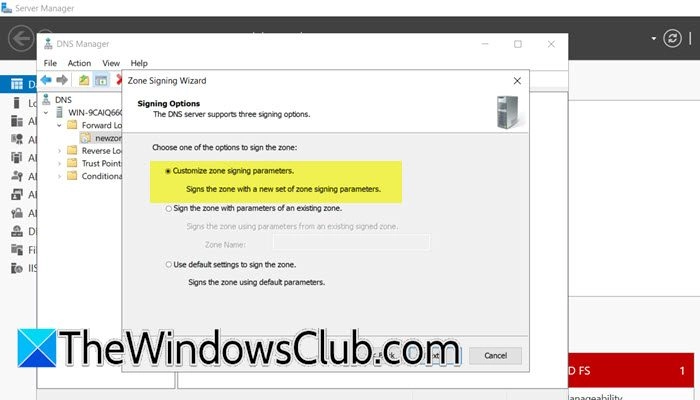
Domain Name System Security Extensions (DNSSEC) is a vital series of extensions designed to enhance the security of the DNS protocol. By employing cryptographic signatures, DNSSEC validates DNS responses, safeguarding against threats like DNS spoofing and cache tampering. In this guide, we will delve into the steps required to configure DNSSEC on a Windows Server, along with DNS Socket Pool and DNS Cache Locking for improved security.
Steps to Configure DNSSEC on Windows Server
- Configure DNSSEC
- Set Up Group Policy
- Adjust DNS Socket Pool
- Implement DNS Cache Locking
1. Configure DNSSEC
To initiate DNSSEC configuration, follow these steps:
- Open Server Manager.
- Navigate to Tools > DNS.
- Expand the server, then Forward Lookup Zone. Right-click on your domain controller and select DNSSEC > Sign the zone.
- When prompted with the Zone Signing Wizard, click Next.
- Choose Customize zone signing parameters and click Next.
- On the Key Master screen, confirm your DNS server is selected, then click Next.
- On the Key Signing Key (KSK) section, click on Add, complete the fields as per your organization’s specifications, and click Next.
- Proceed to the Zone Signing Key (ZSK) section, click Add, fill in the necessary information, and click Next.
- Complete the details in the Next Secure (NSEC) option and ensure you enable trust anchors and automatic updates during key rollover.
- On the Signing and Polling Parameters page, input the DS details and click Next.
- Review the summary and click Next to finish.
After this, verify by navigating to Trust Point > ae > domain name in DNS Manager.
2. Set Up Group Policy
Once the zone is configured, use the Group Policy Management utility to implement necessary domain policy alterations:
- Open the Group Policy Management tool.
- Navigate to Forest: Windows.ae > Domains > Windows.ae, right-click on Default Domain Policy, and select Edit.
- Under Computer Configuration > Policies > Windows Settings, find Name Resolution Policy in the Group Policy Management Editor.
- In the right pane, under Create Rules, input Windows.ae in the Suffix box.
- Enable both Enable DNSSEC in this rule and Require DNS clients to validate name and address data, then finalize the rule by clicking Create.
3. Adjust DNS Socket Pool
Enhancing DNS security further, the DNS Socket Pool should be configured to randomize source ports for outgoing queries. To adjust the socket pool size, run PowerShell as an administrator and execute:
Get-DNSServeror
Get-DnsServerSetting -All | Select-Object -Property SocketPoolSizeTo increase the socket pool size, use:
dnscmd /config /socketpoolsize 5000Note: The value must be between 0 and 10,000. After this, restart your DNS Server.
4. Implement DNS Cache Locking
To protect cached DNS records from being overwritten during their TTL, DNS Cache Locking needs to be configured. Check the current locking percentage using:
Get-DnsServerCache | Select-Object -Property LockingPercentIf it’s not at 100%, set it by running:
Set-DnsServerCache –LockingPercent 100By applying these configurations, your DNS security on Windows Server will be significantly enhanced.
Additional Resources
- How to change DNS server with Command Prompt or PowerShell
- Enable and Configure DNS Aging & Scavenging in Windows Server
- Install and Configure DNS on Windows Server
- Change DNS settings in Windows 11 easily
Hudson Valley Host is premier provider of cutting-edge hosting solutions, specializing in delivering a seamless online experience for businesses and individuals. We offer a comprehensive range of hosting services, including Shared Hosting, VPS, Dedicated Servers, and Colocation. With 24/7 technical support, robust security measures, and user-friendly control panels, we empower clients in managing their online presence effortlessly. Hudson Valley Host is your trusted partner in achieving online success.
For Inquiries or to receive a personalized quote, please reach out to us through our contact form here or email us at sales@hudsonvalleyhost.com.










