How to Delete a Service in Windows Server: A Step-by-Step Guide Using Command Prompt and Registry Editor
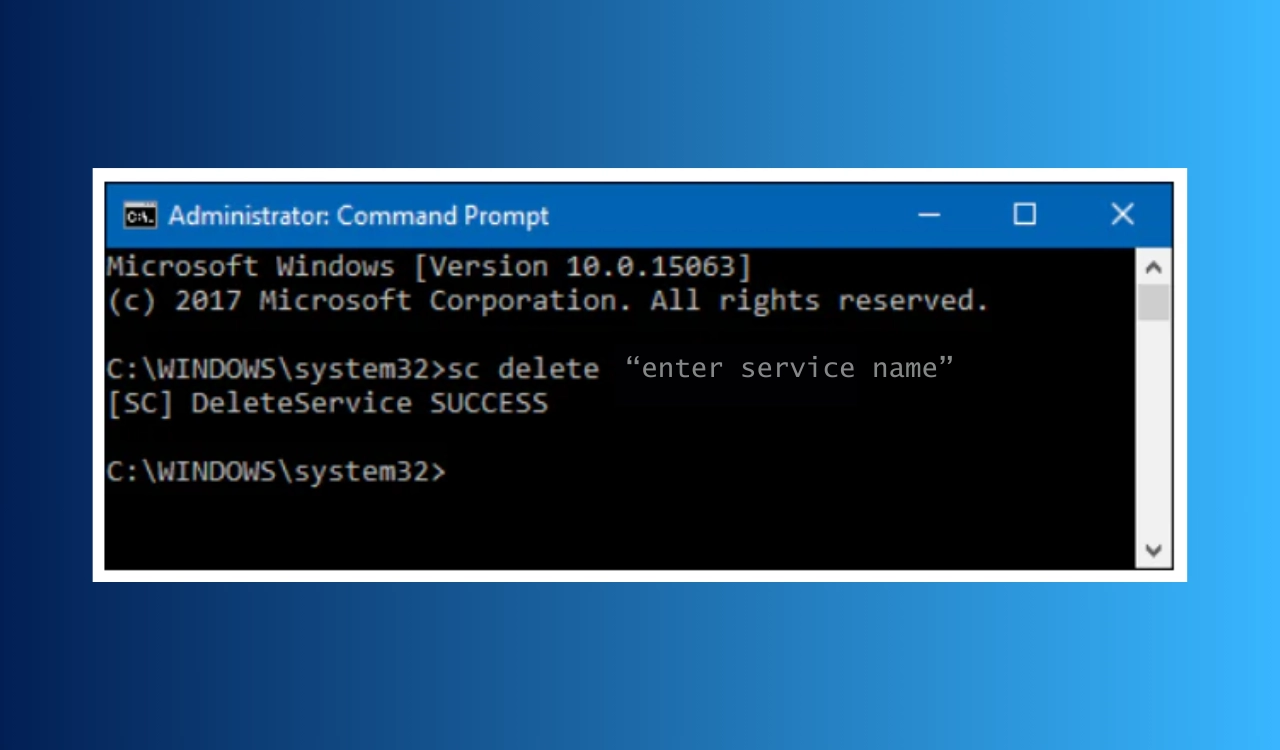
Ever found a service in Windows Server that you no longer need, but it keeps running in the background? This could be due to an obsolete application that has left its service behind or a test service that is no longer relevant. Removing such unused services is essential for maintaining a clean server environment, reducing resource usage, and preventing unexpected errors.
Here’s how to delete a service in Windows Server using two different methods: via Command Prompt and Registry Editor.
Methods to Delete a Service in Windows Server
Method 1: Using Command Prompt
- Press
Win + R, typecmd, and pressCtrl + Shift + Enterto open Command Prompt as an administrator. - Input the command:
sc delete "ServiceName"Replace "ServiceName" with the actual name of the service you want to delete.
- Press Enter and wait for a confirmation message.
- Restart your server to finalize the removal.
Method 2: Using Registry Editor
- Press
Win + R, typeregedit, and press Enter. - Navigate to the path:
HKEY_LOCAL_MACHINESYSTEMCurrentControlSetServices - Locate the folder that matches your service’s name.
- Right-click on it and select Delete.
- Restart your server for the changes to take effect.
Note: Always back up your registry before making changes, as incorrect edits can cause system issues.
Removing old or broken services can significantly enhance server performance by reducing boot times and preventing unnecessary memory consumption. This also minimizes troubleshooting headaches down the line.
Summing Up
Deleting a service in Windows Server can help eliminate unused or problematic services that hamper performance. Before making these changes, verify which users are logged in to avoid disrupting active sessions.
If the service is web-related, ensure you follow proper setup guides for web services, like installing IIS or configuring DNS settings.
FAQs
Can I disable a service instead of deleting it?
Yes, you can use services.msc to disable a service if you may need it later.
What happens if I delete the wrong service?
Deleting critical system services can break Windows Server. Always double-check before removing any service.
Is sc delete safe to use?
Yes, it is the official method provided by Microsoft for removing services when used correctly.
Can I delete services remotely on another server?
Absolutely, as long as you run the sc command with the \ServerName parameter, and you have the necessary admin rights.
For further information on managing services in Windows Server, refer to resources on how to check logged-in users and setup DNS properly.
Hudson Valley Host is premier provider of cutting-edge hosting solutions, specializing in delivering a seamless online experience for businesses and individuals. We offer a comprehensive range of hosting services, including Shared Hosting, VPS, Dedicated Servers, and Colocation. With 24/7 technical support, robust security measures, and user-friendly control panels, we empower clients in managing their online presence effortlessly. Hudson Valley Host is your trusted partner in achieving online success.
For Inquiries or to receive a personalized quote, please reach out to us through our contact form here or email us at sales@hudsonvalleyhost.com.










