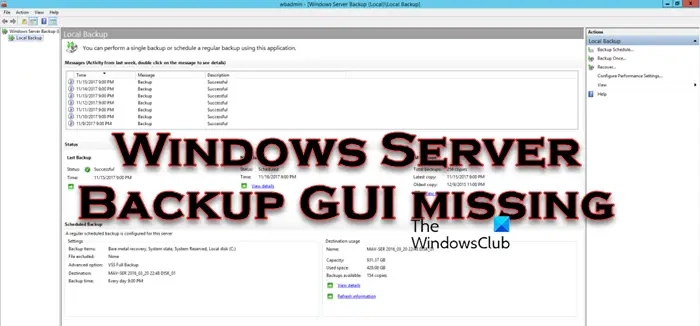
Should you encounter a problem where the GUI is missing after configuring a backup on your Windows Server, this blog post will guide you on clearing this hiccup. Get comprehensive details on what to do when your Windows Server Backup GUI goes missing.
Refer to the following solutions if your Windows Server Backup GUI has gone missing to solve the issue.
Let’s delve into these solutions in more detail.
If you find the GUI missing after setting up the backup, consider rebooting your computer. In some cases, a simple reboot is all it takes to effect recent changes. After restarting your computer, check to see if your problem is solved.
You must ensure that the Windows Server Backup feature is activated on your device. This feature’s status can be easily switched between enabled and disabled depending on your requirements. The steps for doing this are outlined below.
Upon installation, verify if the problem has been resolved.
If the Backup GUI still doesn’t appear, you need to add the Network Load Balancing functionality. NLB, an excellent feature, allows you to manage your network traffic across several servers efficiently. It operates comparable to a traffic controller for your network, guaranteeing smooth and effective traffic management. The installation process of Network Load Balancing is very similar to the installation of Windows Server Backup; simply locate the service in the Features section, select the related checkbox, and install it. That should solve the problem.
Alternatively, the Windows Server Backup and Network Load Balancing features can be installed through Windows PowerShell. To do this, open PowerShell as an administrator from your Start Menu and input the below commands.
Note: Make sure to follow the prescribed order
We hope the solutions mentioned in this post will help you resolve the issue.
Read: How to automate Windows Server backup to Amazon S3?
You can install Windows Server Backup as a feature in Windows. For this, launch Server Manager and open the Add Roles and Features Wizard. Under the Features section, select “Windows Server Backup” and continue with the installation process.
Read: Windows Server system state backup fails
To view the Windows Server backup report, you need to search “Windows Server Backup” from the Start Menu. This will open and load WBADMIN and focus on the messages section to view the last 7 days of backup status.
Also Read: Best free backup software for Windows Server.
Published on February 22, 2024
February 17, 2024
February 6, 2024
February 20, 2024
February 1, 2024
Hudson Valley Host is premier provider of cutting-edge hosting solutions, specializing in delivering a seamless online experience for businesses and individuals. We offer a comprehensive range of hosting services, including Shared Hosting, VPS, Dedicated Servers, and Colocation. With 24/7 technical support, robust security measures, and user-friendly control panels, we empower clients in managing their online presence effortlessly. Hudson Valley Host is your trusted partner in achieving online success.
For Inquiries or to receive a personalized quote, please reach out to us through our contact form here or email us at sales@hudsonvalleyhost.com.










