How to Successfully Deploy Feature Updates on Windows Server: A Step-by-Step Guide
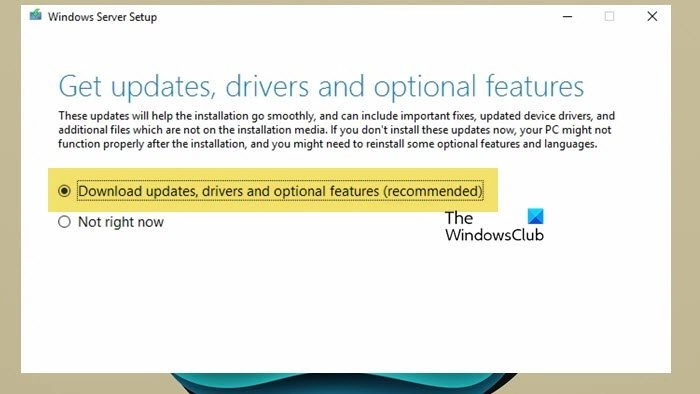
A Feature update or an In-place upgrade allows you to update the version of your operating system without altering the server settings, roles, and data. In this guide, we will explain how to deploy a Feature Update on a Windows Server.
Before we go ahead and deploy feature updates, it is important to meet the following prerequisites.
Once you have met the aforementioned prerequisites, let us show you how to perform a feature update. To perform a feature update, follow the steps mentioned below.
Let us discuss them in detail.
Before starting the update, it’s important to gather information from your devices for diagnostic and troubleshooting purposes in case the Feature Update fails. We advise you to store this information in a place you can access even if you can’t access your device.
To do so, you need to follow the steps mentioned below.
This will create three files, computerinfo.txt, systeminfo.txt, and ipconfig.txt in the location you specified.
After gathering your Windows Server-related information, back up your server’s operating system, apps and VMs, and shut down or migrate any running VMs before the Feature Update.
Even though the steps would be similar, we will update Windows Server 2016 to Windows Server 2022 in this tutorial.
First, we must see what domain controllers are attached to your forest. For that, open Server Manager. Go to Tools > Active Directory Users and Computers. Navigate to your domain forest, expand it, and go to Domain Controllers. There, you can see all your domain controllers.
Before performing the upgrade, we need to have the latest active directory schema. To do so, open PowerShell as an administrator, and run the following command to get the Active Directory Schema version.
As you can see in the attached screenshot, the object version is 87, which is associated with the Windows Server 2016. Since we will update the OS, we need to object version to be 88.
To upgrade the schema, you need to be logged in with an account with adequate permissions. It should be a member of Schema Admin, Enterprise Admin, and the Domain Admin groups of the domain that hosts schema master.
You have to navigate to the directory which has the Windows Server source image on your domain controller. Then, run the following command to go to the adprep location and run the command to get your Active Directory ready.
Follow the on-screen instructions to complete the procedure.
Now that we have everything in place, we can start the upgrade. For that, follow the steps mentioned below.
Finally, follow the on-screen instructions to complete the process.
You can run the following command to ensure the feature update is successful.
Make sure all your applications are running and that your client connections to the applications are successful.
Read: Windows Update keeps disabling itself automatically
How do I deploy a Windows Update server?
To deploy WSUS updates using the WSUS Administration Console, follow these steps:
That is how you can deploy WSUS updates.
Read: Using Windows Server Update Services in Enterprise environment
To run Windows feature updates on Windows Server, you need to mount the server’s ISO file and then double-click on it. However, you need to check and configure a few things before running the update. On Windows client operating systems, you can check for updates from Windows Settings.
Also Read: Delete Downloaded, Failed & Pending Windows Updates.
Published on August 2, 2024
July 25, 2024
July 18, 2024
August 1, 2024
July 27, 2024
Hudson Valley Host is premier provider of cutting-edge hosting solutions, specializing in delivering a seamless online experience for businesses and individuals. We offer a comprehensive range of hosting services, including Shared Hosting, VPS, Dedicated Servers, and Colocation. With 24/7 technical support, robust security measures, and user-friendly control panels, we empower clients in managing their online presence effortlessly. Hudson Valley Host is your trusted partner in achieving online success.
For Inquiries or to receive a personalized quote, please reach out to us through our contact form here or email us at sales@hudsonvalleyhost.com.










