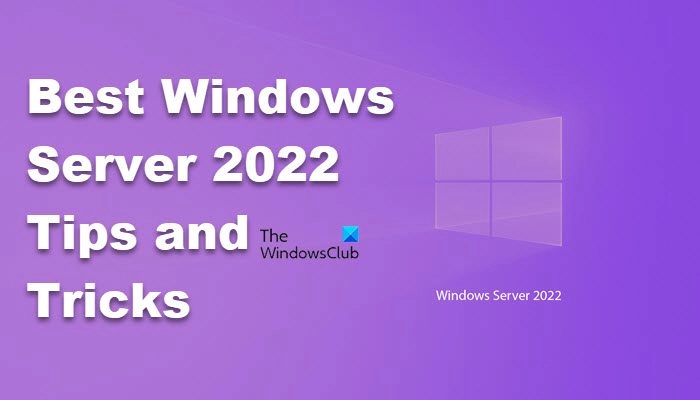
Microsoft Windows Server 2022, released in summer 2021, introduces new features and improvements over Windows Server 2019. This post on Windows Server 2022 Tutorial and Tips will help you configure the OS and make your operating system more efficient to use.
These Windows Server 2022 Tips will help you configure its features and make your operating system optimized:
Let us talk about them in detail.
When adjusting the storage repair speed, you are setting a priority for the system. Choosing a low repair speed allocates resources to active workloads, while a high repair speed reallocates resources to storage processes. It’s a matter of personal preference, but be cautious not to choose very low or very high repair speeds, as they may not keep up with data changes or could impact production workloads. To configure the storage repair speed, you can follow the steps mentioned below.
This will do the job for you.
In Windows Server 2022, Microsoft now allows storage caching for Windows Storage Spaces even on standalone servers, enabling the use of an HDD as a capacity tier and an SSD as a high-speed tier to boost storage performance. To get this feature working, you need Failover Clustering, at least one SSD, and one HDD. Let us see how to enable Storage caching on Standalone servers.
Get-StorageBusCache cmdlet.
You can go to learn.microsoft.com to Get More Info about Bus Cache with Storage Spaces on standalone servers.
“`html
Read: How to set up Branch Cache in Windows Server
SMB Compression aims to compress network traffic flowing to and from SMB file shares. It makes it easier and quicker to transfer SMB files. However, it does put a lot of load on a CPU, so if your computer lacks processing overhead, we recommend you not use this feature. But if you have ample processing resources, follow the steps mentioned below to enable SMB Compression in the server.
After enabling the feature on the server, we need to configure the client as well. For that, open PowerShell as an admin on your client device and then run the following commands one by one.
Note: Replace ‘F’ with the drive letter you want to map to the Data share on a server and ‘ServerNewDatawith’ RemotePath.
“`
This will do the job for you.
If you suspect that one of your disks is not working or having some health concerns, one of the easiest ways to confirm is by running Get-PhysicalDisk cmdlet in the admin mode of PowerShell. If you check the Health column, you will get to know the current health of your device.
However, it is not easy to identify which disk is problematic, so you can replace it. To make it easy, we can illuminate the LED attached to your drive. Use the commands mentioned below in the elevated mode of PowerShell to do the same.
After identifying the disk, run the below command to disable this feature.
If you get an error when trying to do the same, there is an alternate method that you can try. Here, we are going to Get-PhysicalDisk first, copy the Friendly Name name, and paste it somewhere. Then, run Enable-PhysicalDiskIdentification, it will ask you to enter the Friendly Name, paste the text you copied earlier, and hit Enter.
When using RDP (Remote Desktop Protocol), ensure it is not open to the internet. Change the default port, restrict access to specific IP addresses, enforce strong password policies, enable two-factor authentication, keep software updated, configure advanced firewall settings, enable network-level authentication, and set an account lockout policy.
These were some of the best tips, tricks, and setting configurations that you should implement.
Read: WSL Tips and Tricks: Things to do with WSL
To optimize Windows Server 2022 performance, use Disk Defragmenter and Storage Optimizer to optimize your storage. Additionally, it is recommended to automate defragmentation. If you are going to configure multiple nodes of this server, consider adding a few extra GBs of memory as that can go a long way.
Read: Windows 11 Tips and Tricks
Windows Server 2022 is an operating system developed by Microsoft as part of the Windows NT family. It serves various purposes in enterprise environments. You can create various users and roles, configure Active Directory, deploy Web servers, create Hyper-V VMs, and do lots of other things.
Read: Difference between Windows and Windows Server.
Published on July 24, 2024
Tags: Server
July 18, 2024
June 1, 2024
July 5, 2024
July 3, 2024
Hudson Valley Host is premier provider of cutting-edge hosting solutions, specializing in delivering a seamless online experience for businesses and individuals. We offer a comprehensive range of hosting services, including Shared Hosting, VPS, Dedicated Servers, and Colocation. With 24/7 technical support, robust security measures, and user-friendly control panels, we empower clients in managing their online presence effortlessly. Hudson Valley Host is your trusted partner in achieving online success.
For Inquiries or to receive a personalized quote, please reach out to us through our contact form here or email us at sales@hudsonvalleyhost.com.










