Setting up or Join the Palworld multiplayer: A Comprehensive Guide to Playing with Friends on a Dedicated Server
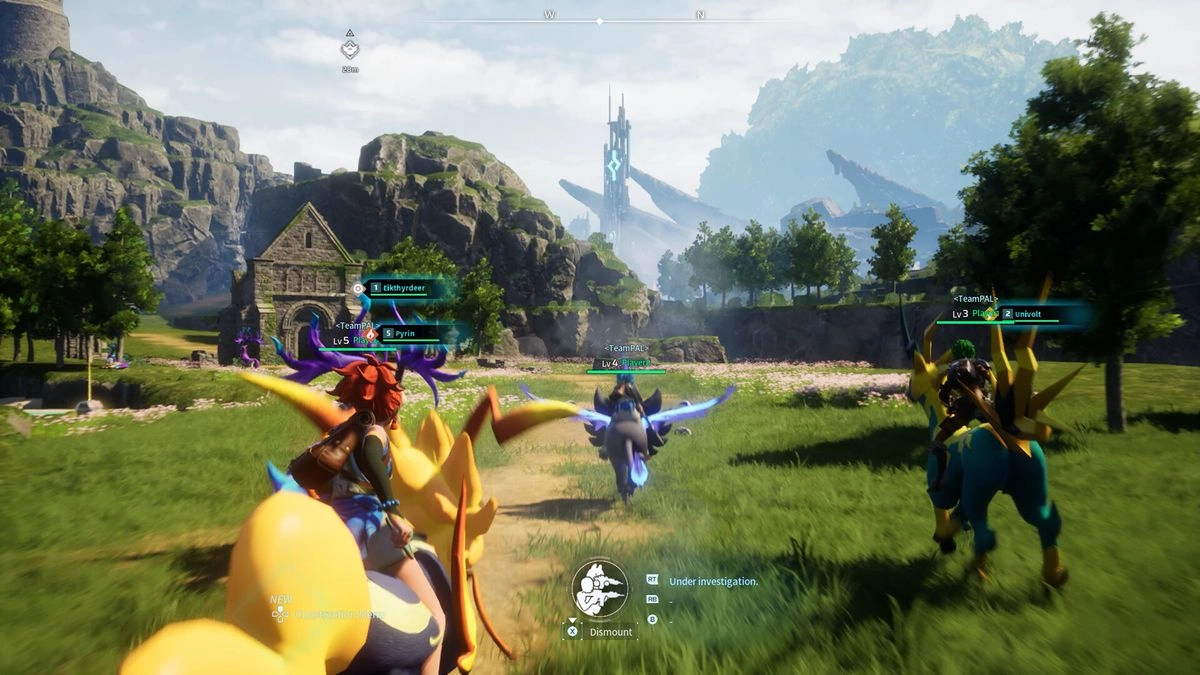
Here’s how to get your own private (or public) Palworld server up and running.
– Is Palworld on Xbox Game Pass?
Palworld’s co-op multiplayer mode only allows you to team up with three other players in a world, but that number jumps up to 31 when you opt for a dedicated server instead. That experience is about as chaotic as you’d expect (and it’ll get even crazier once PvP gets added), but if that sounds enjoyable to you, you’ll probably have a blast.
Developer Pocketpair maintains a number of its own dedicated servers, but you have the option of hosting your own, too — a feature that’s useful if you want to play with more than three of your friends privately. Here’s everything you need to know about how to set up a dedicated server in Palworld, including a full overview of the process and information about which versions of the game support using one.
While it’s often difficult to set up your own dedicated servers in other games, Pocketpair has made it fairly easy to do for Palworld thanks to a special tool that comes with the Steam version of the game. Here’s a step-by-step walkthrough of what you need to do:
1. First, open up your Steam client.
2. Next, navigate to your Steam Library.
3. Once there, ensure “Tools” is checked in your Library search filter.
4. Then, type “Palworld” (no quotes) in the Steam Library search bar.
5. From the results, select Palworld Dedicated Server.
6. Next, install and launch Palworld Dedicated Server.
7. Then select “Play Palworld Dedicated Server” if you want to make a private server.
8. As an option, choose “Open and start as a community server” if your preference is to create a server that is open to the public.
9. Then, click on the Play button.
10. Once completed, you should see a black command prompt window, indicating that the server is active.
So there you have it, your exclusive server is set and ready to function. Bear in mind that to keep the server active, this window must remain open. So, if a 24/7 server is what you’re after, you might want to consider leasing a server from an external service like G-Portal.
Something else you need to know is that you’ll need to share your IPv4 address with whoever you want to join a private server you’re hosting, so make sure you’re comfortable with that. You can get the address by typing “ipconfig /all” (without the quotes) in the Command Prompt app in Windows, then finding the IPv4 Address listing that appears. You’ll also need to port forward UDP Port 8211 in your router settings; look online for guides about your specific router model that explain how to access these.
If you’re running a public server that is visible in the community server browser, but you want to add a password to it, you have the option to do so. Here’s how:
1. First, navigate to [Your Steam Drive]SteamsteamappscommonPalServerPalSavedConfigWindowsServer
2. Next, open the PalWorldSettings.ini configuration file.
3. Then, add ServerPassword="" (without brackets, and with your chosen password in the quotes).
4. Lastly, save the file.
After completing these steps, any user attempting to join the server will be prompted to input the predefined password prior to connecting. This introduces an extra tier of security for servers visible to the public.
Even though setting up a private dedicated server may require some technical know-how, joining it (or somebody else’s) is a straightforward process. Here’s how:
1. First, proceed to Palworld’s in-game server browser menu.
2. Then, into the space under the server list, type the host’s IPv4 address and the port number (8211 is standard), separated by a colon.
3. Finally, hit the Connect button.
Provided the server was correctly established, everyone should have no issue connecting and gaming. Know that if you aim to join an official or public community server that’s open, click on them to achieve this.
If you are a gamer using Xbox or the Microsoft Store/PC Game Pass version of Palworld, you might be curious about how to establish a dedicated server. Regrettably, currently, this isn’t achievable. The reason is that Palworld on Xbox doesn’t feature dedicated servers and won’t in the near future.
“Xbox only allows co-op mode. Xbox and Xbox PC have the facility to crossplay though,” stated Palworld’s Community Manager “Bucky” on Discord earlier this week. “We’re interested in having dedicated servers on Xbox but unfortunately, it’s not within our control and is quite hard to discuss at present! However, we are making an effort!”
There’s some positive news, Pocketpair is planning to bring dedicated servers to Xbox and the Microsoft store as soon as they can, even though it seems they might not be available on these platforms for a while. Until this happens, playing on Steam is the only way to access 32-player servers.
Although the official Palworld dedicated server guide is quite unclear and doesn’t adequately explain the setup process, setting a server in motion is ultimately not overly complex once you have figured out what to do. The only difficult aspect is open the port that the game utilizes for servers, but once you’ve worked out how to access and navigate your router settings, it’s a straightforward process onwards.
Running your own server is free, which makes it a recommended choice over paying a third-party for such services. Unless the need for a server that operates 24/7 is critical, and none of you can maintain one continuously on your systems, it would be in your best interest to save your money.
With the knowledge of setting up a Palworld server, you and your friends can have a private space to explore Pocketpair’s wildly entertaining open-world survival creature collector game. Alternatively, you could set up a public server and invite a wider audience. The choice will ultimately be yours.
Palworld is now available on Xbox Series X|S, Xbox One consoles, as well as on Windows PC through the Microsoft Store or Steam. It has quickly risen to become one of the best Xbox games and best PC games of 2024, and notably, can also be played through Xbox Game Pass.
Stay updated with all the recent news, reviews, and guides for Windows and Xbox aficionados.
Brendan Lowry is a Windows Central writer and Oakland University graduate with a burning passion for video games, of which he’s been an avid fan since childhood. You’ll find him doing reviews, editorials, and general coverage on everything Xbox and PC. Follow him on Twitter.
Hudson Valley Host is premier provider of cutting-edge hosting solutions, specializing in delivering a seamless online experience for businesses and individuals. We offer a comprehensive range of hosting services, including Shared Hosting, VPS, Dedicated Servers, and Colocation. With 24/7 technical support, robust security measures, and user-friendly control panels, we empower clients in managing their online presence effortlessly. Hudson Valley Host is your trusted partner in achieving online success.
For Inquiries or to receive a personalized quote, please reach out to us through our contact form here or email us at sales@hudsonvalleyhost.com.










