Step-by-Step Guide to Configure MCP Server on Windows 11 Using Claude
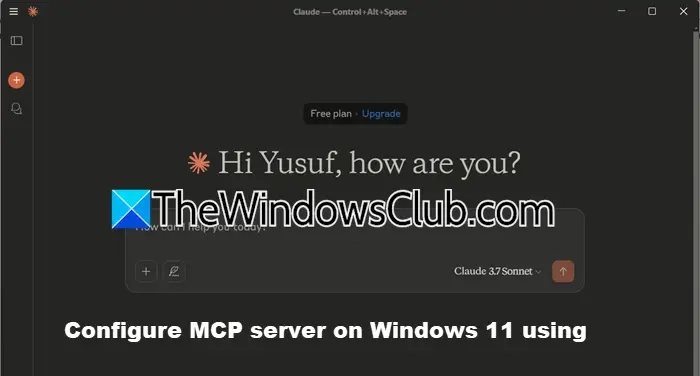
An MCP Server connects AI models to various tools and data sources using the Model Context Protocol (MCP). This open standard facilitates effective communication between different systems. Here’s how to configure the MCP Server on Windows 11/10 using Claude, an AI assistant.
Steps to Configure the MCP Server
-
Install NPM and Node.js:
Node.js is a JavaScript runtime that allows developers to run JavaScript outside a browser, suitable for server-side applications. NPM (Node Package Manager) comes with Node.js and is used to manage packages and dependencies for JavaScript projects. Ensure you have both NPM and Node.js installed before proceeding. -
Generate GitHub Token:
To use GitHub’s implementation of an MCP Server, you need a Personal Access Token (PAT) for repository access. Follow these steps:- Visit GitHub Tokens and sign in if prompted.
- Click on Generate new token.
- Name the token (e.g., "MCP Server Access").
- Set the description, expiration date, and tick All repositories under Repository Access.
- Click on Generate token and copy the token for later use.
-
Install and Configure MCP Server:
Open PowerShell or Command Prompt as an administrator and install the MCP Server globally using the command:npm install -g @modelcontextprotocol/server-githubAfter installation, set the token by running:
set GITHUB_PERSONAL_ACCESS_TOKEN=token_value(Replace token_value with your actual token.)
-
Download Claude Desktop:
Claude Desktop integrates seamlessly with your workflow. Download it from Claude.ai and choose the Windows option. Install and sign in as needed. -
Configure Claude:
After installation, configure the JSON file. Navigate to %APPDATA%/Claude, locate config.json, and add the following code:{ "mcpServers": { "github": { "command": "npx", "args": ["-y", "@modelcontextprotocol/server-github"], "env": { "GITHUB_PERSONAL_ACCESS_TOKEN": "token_value" } } }}Ensure to replace "token_value" with your copied token. Now, Claude can access the MCP Server.
Prerequisites for Setting Up MCP Server
To successfully set up the MCP Server:
- Install Claude Desktop.
- Have Node.js and NPM installed.
- Acquire a valid API token (like a GitHub PAT).
- Ensure the MCP package is installed.
- Edit the Claude configuration file to include MCP Server details and restart the application to apply changes.
Activating the MCP Server for GitHub Integration
Use the command npx -y @modelcontextprotocol/server-github to activate the MCP Server for GitHub integration. This command should be included in your configuration file for the GitHub server, alongside the necessary environment variable for authentication.
For further exploration, read about ChatGPT vs Copilot vs Gemini vs Claude and how to use the Browser Use WebUI on Windows 11.
Hudson Valley Host is premier provider of cutting-edge hosting solutions, specializing in delivering a seamless online experience for businesses and individuals. We offer a comprehensive range of hosting services, including Shared Hosting, VPS, Dedicated Servers, and Colocation. With 24/7 technical support, robust security measures, and user-friendly control panels, we empower clients in managing their online presence effortlessly. Hudson Valley Host is your trusted partner in achieving online success.
For Inquiries or to receive a personalized quote, please reach out to us through our contact form here or email us at sales@hudsonvalleyhost.com.










